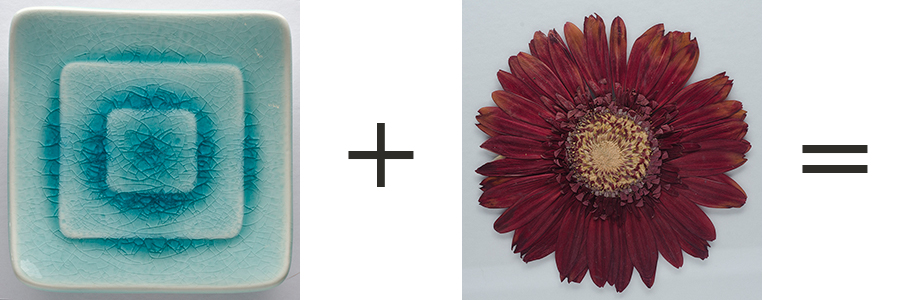For those of you who don’t know me very well, I hate weddings. I know what you’re thinking: Who in their right mind could hate weddings? Well the answer is me, I do, but no comment on whether or not I’m in my right mind.
Well I’m in that period in my life when everyone and their mother is getting married, so I’m at least beginning to develop a numbness to all the poofy, showy, expensive nonsense of it all. But I’m not here to complain about weddings am I? No, today I’m going to be grateful for a wedding I went to.
Nearly two years ago my boyfriend’s best friend got married. We were sitting at our table, just after dinner when the DJ announced a game for everyone. If I remember correctly it was like hot potato only with a dollar bill. The dollar circled around the table and if it was in your hand when the music stopped you were kicked out of the game.
Well I won, then the DJ said with a big cocky grin, “Now pick up that centerpiece and give it to the person who originally supplied the dollar!” Well, the dollar was originally supplied by my ever generous boyfriend so I won twice! HaHa, joke’s on you Mr. DJ.
The centerpiece was a floral arrangement in a square glass vase with a big beautiful Gerbera daisy. So I took it home, pressed the flower, forgot about it, and recently discovered it again. Well thank you wedding for giving me an art opportunity, and thank you boyfriend for being such a winner!
This is the simple equation for those of you who are just a little curious, but if you’re a fellow Photoshop nerd scroll down below the photos for more details.
When I first compiled these two images I thought I would come here to write a tutorial on how to give any image this opal like iridescence. I was oh so wrong though. Try as I did, I couldn’t get this effect with any other photo or photo combination.
In my Photoshop document I had two layers, with the flower image being on top of the candleholder.
I changed the opacity of the flower layer to 65% and changed the blending mode to color dodge.
Then I adjusted the hue to +11 and the saturation to +25.
The only thing I did to the candleholder layer was change the brightness to -23 and contrast to +100.
Then I merged the image together and silhouetted around the edge of the candleholder with the pen tool in order to get rid of the grey background.
That’s all there was to it, a bit of playing around, and a bit of luck!